Last updated by: bg-11, Last updated on: 16/05/2025
Wazuh Agent Upgrade Guide
Document Creation: 05 May, 2025. Last Edited: 05 May, 2025. Authors: Bikendra Gurung.
Effective Date: 05 May, 2025. Expiry Date: 05 May, 2026.
Overview
This technical guide provides step-by-step instructions on how to safely upgrade the Wazuh Agent to the latest version, ensuring alignment with other Wazuh components – Dashboard, Indexer, and Manager.
Prerequisites
- A Wazuh agent installed on the Docker host.
- Admin/Root access to the Wazuh Docker host (Linux server).
- Familiarity with docker, docker-compose, and basic Linux operations.
Important Note
If the docker-compose command does not work on your system, use docker compose instead (without a hyphen).
Upgrade Steps
Step 1: Install the GPG Key
-
Download the key
curl -O https://packages.wazuh.com/key/GPG-KEY-WAZUH -
Import the key
sudo gpg --no-default-keyring --keyring /usr/share/keyrings/wazuh.gpg --import GPG-KEY-WAZUH -
Fix permissions
sudo chmod 644 /usr/share/keyrings/wazuh.gpg
Step 2: Add the Wazuh Repository
echo "deb [signed-by=/usr/share/keyrings/wazuh.gpg] https://packages.wazuh.com/4.x/apt/ stable main" | sudo tee -a /etc/apt/sources.list.d/wazuh.list

Step 3: Update Wazuh Agent to the Latest Version
sudo apt-get update
sudo apt-get install wazuh-agent
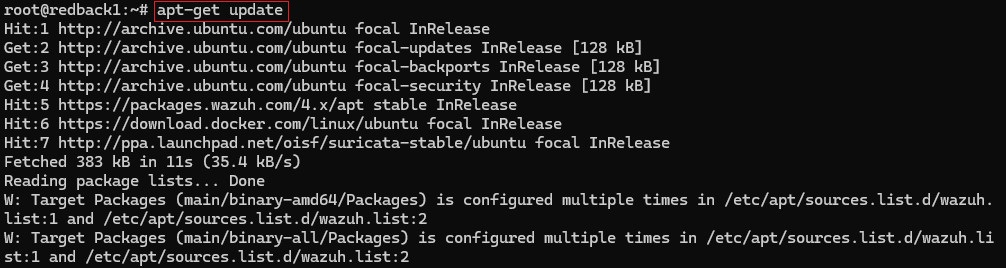
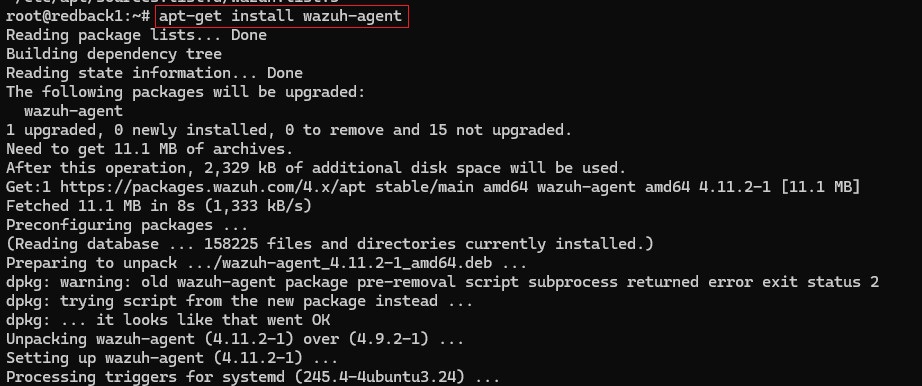
Step 4: Disable Wazuh Repo (to prevent auto-upgrades)
After the upgrade, disable the Wazuh repository to avoid undesired upgrades and compatibility issues and ensure version alignment with the Wazuh Manager component.
sudo sed -i "s/^deb/#deb/" /etc/apt/sources.list.d/wazuh.list
sudo apt-get update
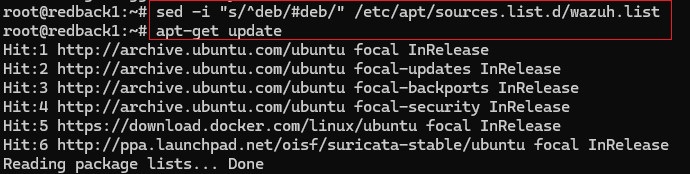
Step 5: Restart Wazuh API Services
-
Access the Wazuh Manager container:
docker exec -it --user root single-node-wazuh.manager-1 bash
-
Restart all Wazuh services in Wazuh manager-1:
/var/ossec/bin/wazuh-control restart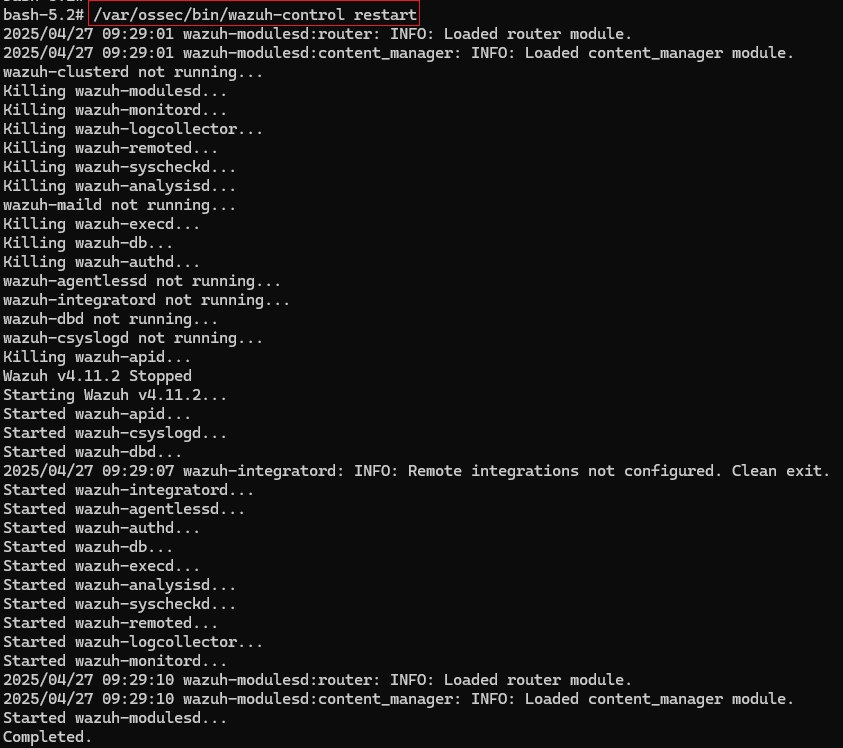
-
Verify the service status:
/var/ossec/bin/wazuh-control status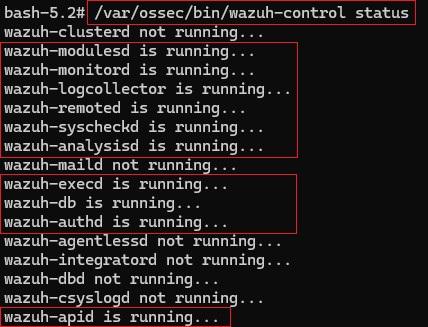
-
Review API logs for issues (if necessary):
tail -f /var/ossec/logs/ossec.log
Step 6: Restart and Validate Running
sudo systemctl restart wazuh-agent
sudo systemctl status wazuh-agent
✅ Look for:
Active: active (running)
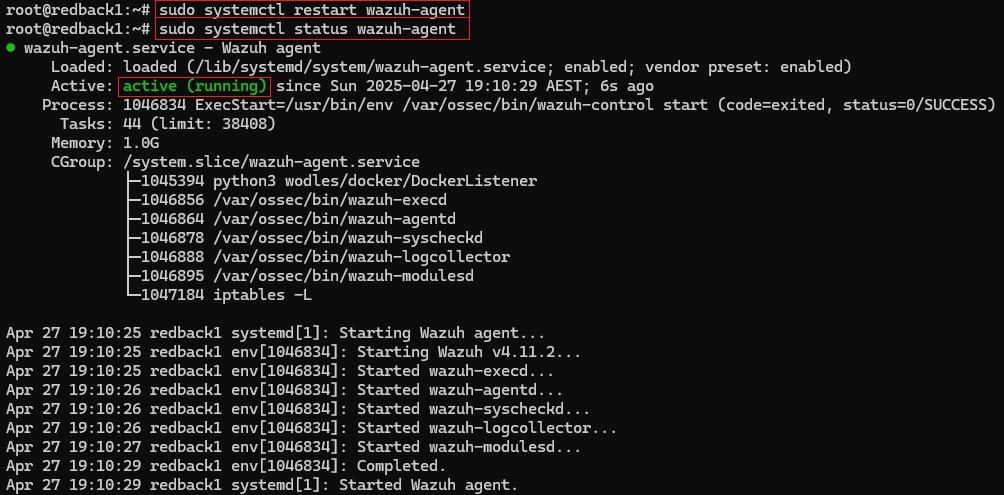
Step 7: Post-Upgrade Validation
- Log in to the Wazuh dashboard via a browser.
- Navigate to: Agents → Manage Agents
- Confirm the following:
- The agent is listed.
- The agent status is shown as
ACTIVE. - The version matches the upgraded version (e.g.,
4.11.2).
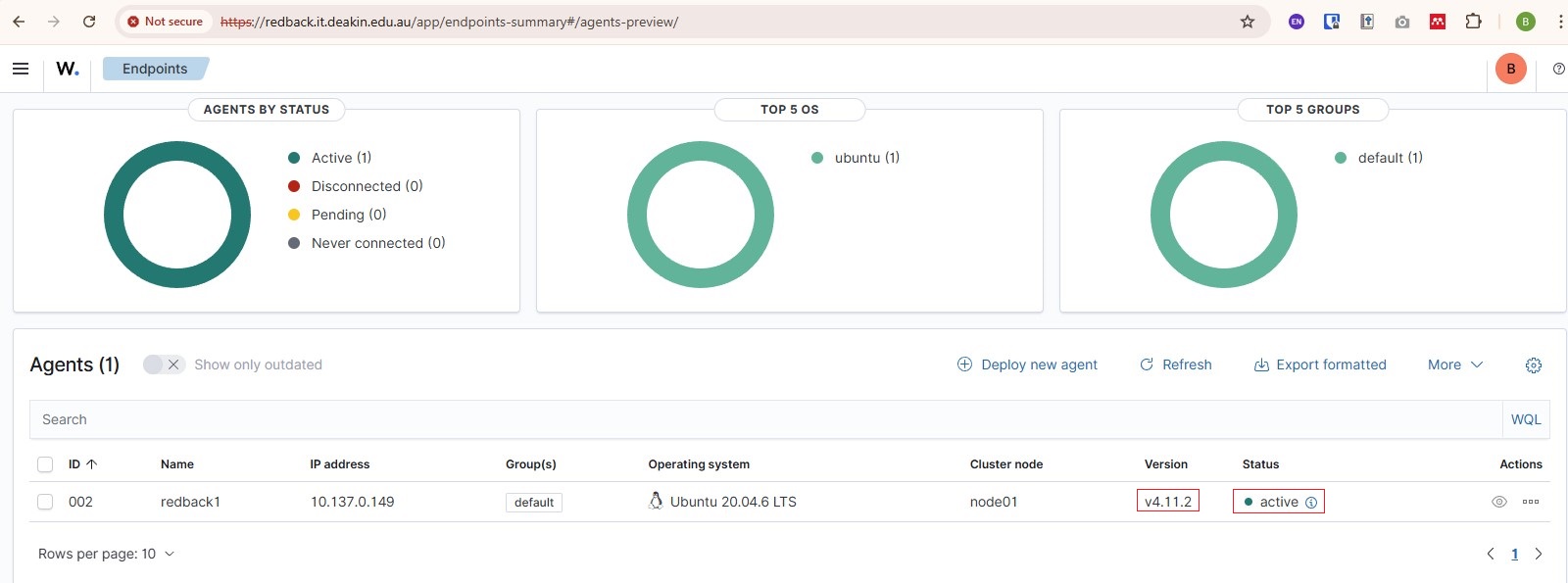
✅ This confirms a successful upgrade and validates registration, version alignment, and heartbeat communication with the Wazuh Manager.